We happen to believe that you have a problem with a USB drive the moment you had to transfer the data or get previously transmitted data, such as creating a shortcut to your USB and the moment you click it to appear an error message.
Something like this with the image below:
There was a problem starting <xxxxxx-xxxxx-xxxxxx…>. The specified module could not be found.

We know that many of you have not been or are not aware of a solution to this problem, but believe me it is simpler than you can imagine.
Steps to make it possible to solve the problem of opening a USB drive, caused by any virus or undetermined software damage:
- Open the Start menu and from there search for CMD (Command Prompt) and with the right mouse we select the option: Run or administrator.
- Once the CMD window is open we type the corresponding letter of this USB Drive and click Enter, in our example it is: E:
- Then we write this line (and then Enter): attrib *. -h -s /s /d
- The last line is this: attrib -r -a -s -h *.*
- Click Enter and if everything is executed without problems it would appear the same as in the figure below (but certainly without www.techalb.al 😊 ):
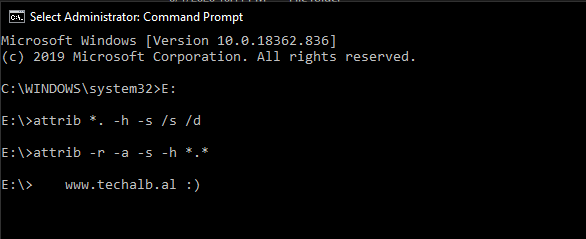
We hope this information helps you in the future.
@techalb team




0 Comments